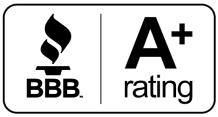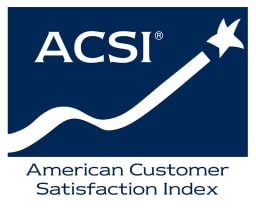Have you ever tried to enjoy a video only to have it lag? There is a wide range of causes of lagging video. The causes are often different if you’re streaming the video or watching it locally. Let’s explore those causes and what you can do about them.
Power Cycle Your Computer
The first thing we recommend is power cycling your computer. Have you tried turning it off and on again is a running joke in the IT world, but it’s effective. Caches can fill up over time, and the system can bog down transferring data between drives and memory. Make sure that you fully turn your PC off. This may require holding down the power button to trip the motherboard. Leave the computer off for at least 30 seconds and maybe a couple of minutes to be safe. Then, come back and see how the video is doing.
Check Your Internet Connection
Nowadays, most people stream videos rather than download them and watch them from their hard drive. That means that videos can lag because of problems with your internet. Do you know what your internet speeds should be? If not, look those up first. If you have a slow connection, you may need to turn the bit rate of the source down.
Watching in 720p or 1080p rather than 1140p, for instance, can make a big difference. If that isn’t the issue, use one of the internet speed tests available online. Compare the results to what you should be getting. If it’s noticeably lower, check your internet service provider (ISP) for any alerts that there are outages or other problems in your area. If not, we recommend power cycling both your router and modem. In some setups, those may be one and the same.
Rule Out Your Web Browser
If you’re streaming video through a website like YouTube, your web browser can be the culprit. One way to test this is to open your browser in private mode. This will disable any add-ons and use fresh caches. Try to access the video again. If it’s working, then your browser is the problem. The first step is to delete the caches and all the other data that your browser stores and which you don’t need. If that doesn’t do the trick, disable all of your browser extensions. Turn them on one by one to see if an add-on is the cause. You may also want to run a malware scanner to see if your browser has an infection.
Update Your Operating System
Make sure that your operating system is fully up to date. An OS like Windows has a tool that will check for updates, download any you need and install them. Once the updates are installed and the system has rebooted, run the video playback troubleshooter. This will check for many system issues that can affect video playback. If the tool identifies any, it can often fix them automatically or at least lead you to a solution.
Think About Upgrading Your Internet
GVEC Internet provides high-speed fiber internet throughout many parts of South Central Texas. We’ve got plans to fit everyone’s needs and budgets, all of which deliver blazing speeds that will help avoid videos lagging. We provide internet service for homes but also businesses, including enterprise-level solutions. We also offer Wi-Fi optimization service to help extend your internet connection in parts of your home where you may notice signal weakness.
Contact us by phone or online with questions or to schedule an appointment.